Oracle Java 8 is expected in summer 2013, but there are some early access builds available for download already. I've got a request to upload it to the WebUpd8 Java PPA, and I did so you can now easily install Oracle JDK 8 (includes JRE 8) in Ubuntu / Debian and derivatives.
Oracle Java 8 should only be used for testing purposes and/or by developers. Since this is a preview release, you'll encounter bugs!
As a reminder, the WebUpd8 Java PPA doesn't include any Java binaries, just a script that automatically downloads and install Oracle Java. Everything is done automatically so you'll get updates through the update manager for JDK8 which includes JRE8 and the Java browser plugin.
If you want to install Oracle Java 7 instead, see THIS post (PPA for Ubuntu 13.04, 12.10, 12.04, 11.10, 11.04 and 10.04).
Install Oracle Java 8 (JDK8 and JRE8) in Ubuntu / Linux Mint
Our PPA supports Ubuntu 13.04, 12.10, 12.04, 11.10, 11.04, 10.10 and 10.04 as well as the corresponding Linux Mint versions. Add the PPA and install Oracle Java 8 (the package provides both JDK8 and JRE8) using the following commands:
sudo add-apt-repository ppa:webupd8team/java
sudo apt-get update
sudo apt-get install oracle-java8-installerOnce installed, running "java -version" in a terminal should output something like this:
andrei@andrei-desktop:~$ java -version
java version "1.8.0-ea"
Java(TM) SE Runtime Environment (build 1.8.0-ea-b54)
Java HotSpot(TM) Server VM (build 24.0-b21, mixed mode)andrei@andrei-desktop:~$ javac -version
javac 1.8.0-eaInstall Oracle Java 8 (both JDK8 and JRE8) in Debian
Debian users can install Oracle Java 8 from our PPA repository using the following commands:
su -
echo "deb http://ppa.launchpad.net/webupd8team/java/ubuntu precise main" | tee -a /etc/apt/sources.list
echo "deb-src http://ppa.launchpad.net/webupd8team/java/ubuntu precise main" | tee -a /etc/apt/sources.list
apt-key adv --keyserver keyserver.ubuntu.com --recv-keys EEA14886
apt-get update
apt-get install oracle-java8-installer
exitSwitching between Oracle Java 8 and Java 7
Later on, if you want to switch Oracle Java 7, use the following command (make sure "oracle-java7-installer" package is installed):
sudo update-java-alternatives -s java-7-oracleAnd, switch back to Oracle Java 8 using:
sudo update-java-alternatives -s java-8-oracleSetting Java environment variables
To automatically set up the Java 8 environment variables, you can install the following package:
sudo apt-get install oracle-java8-set-defaultIf you've already installed oracle-java6-set-default or oracle-java7-set-default, they will be automatically removed when installing oracle-java8-set-default (and the environment variables will be set for Oracle Java 8 instead).
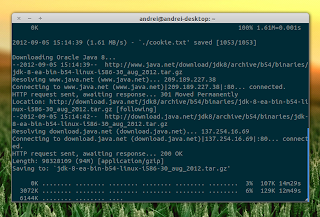
0 comments:
Post a Comment