The Ubuntu Light Themes - Ambiance and Radiance -, have been updated today in Ubuntu 13.10 Saucy Salamander with a fix for the GNOME 3 "symbolic toolbars". Applications that use such toolbars, like Nautilus 3.6+ for instance, now have a dark toolbar using the default Ubuntu theme.
Symbolic toolbars are used in many GNOME 3 applications, including Nautilus 3.6+, System Settings 3.6+, Font Viewer, Evince, GNOME Clocks, GNOME Documents, Epiphany and more.
Here's what some of these applications looked like before this fix:
And after:
The fix is also available for Radiance, the other GTK theme installed by default in Ubuntu:
Use the fixed dark toolbar Ubuntu Light Themes in Ubuntu 13.04
If you're using Ubuntu 13.10 Saucy Salamander, the fixed Light Themes should be available as an update via Software Updater so run an update, then log out and log back in and you'll be using the fixed Light Themes.
In my test, the fixed Ubuntu Light themes (Ambiance and Radiance) have worked properly in Ubuntu 13.04 so if you want, you can install the Saucy deb in Raring.
To use it in Ubuntu 13.04, download the fixed "light-themes" deb from Ubuntu 13.10 Saucy Salamander HERE, install it, then log out and log back in (and obviously, make sure the theme is set to Ambiance or Radiance under System Settings > Appearance).
If later on you want to revert this change and go back to the default Ambiance / Radiance themes used in Ubuntu 13.04, use the following command to downgrade the themes:
sudo apt-get install ubuntu-themes/raring

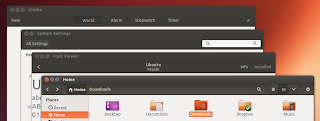

0 comments:
Post a Comment