Installing the Windows 8.1 fonts in Ubuntu means you'll get any new fonts that Microsoft included in the latest Windows Preview (like Segoe UI Black, Segoe UI Emoji and a few others) as well as the latest version of popular fonts like Arial, Tahoma, Calibri, Segoe UI, Verdana, Times New Roman and so on.
Below you'll find instructions for downloading the Windows 8.1 Preview ISO from Microsoft, extracting the fonts from the ISO (because the fonts can't be redistributed) using 7zip and Wimlib and installing the fonts in Ubuntu, either system-wide or for your user only. The instructions are based on / adapted from the tt-ms-win8 AUR package (thanks to reflexing!).
How to download and install the Windows 8.1 fonts in Ubuntu
1. Download Microsoft Windows 8.1 Preview ISO.
Since the fonts can't be redistributed, you must extract them from a Windows 8.1 ISO. You can download Windows 8.1 Preview from Microsoft - save the ISO file in your home folder. I recommend downloading the 32bit ISO since it's 1 GB smaller than the 64bit ISO.
Optionally, you can also download the Microsoft Windows 8 Enterprise evaluation ISO from HERE.
Both Microsoft Windows 8.1 Preview and Windows 8 Enterprise evaluation are available to download for free.
Both Microsoft Windows 8.1 Preview and Windows 8 Enterprise evaluation are available to download for free.
2. Install the tools required to extract the fonts from the Windows 8.1 ISO.
We'll need p7zip-full and Wimlib (which is available in the main WebUpd8 PPA) - install them in Ubuntu using the following commands:
sudo add-apt-repository ppa:nilarimogard/webupd8
sudo apt-get update
sudo apt-get install wimtools p7zip-full3. Extract the Windows 8.1 fonts from the ISO
To extract the Microsoft Windows 8.1 fonts from the ISO file, use the following commands (the commands below assume you've downloaded the ISO in your home folder):
cd
7z x WindowsBlue-ClientwithApps-32bit-English-X1899604.iso sources/install.wim
cd sources/
mkdir tmp fonts
imagex mount install.wim 1 tmp
cp tmp/Windows/Fonts/{*.ttf,cambria.ttc} fonts
imagex unmount tmpThe ISO file name in the first command above may change or you may have downloaded a different ISO so make sure you check the filename of your downloaded ISO and use that instead of "WindowsBlue-ClientwithApps-32bit-English-X1899604.iso" if the command doesn't work.
4. Optional: convert the Cambria font from TTC to TTF
If you need the Cambria (regular) font, you'll need to convert it to TTF because the font is available as a TrueType Collection (TTC) and unless you convert it, you won't be able to use it in LibreOffice for instance. To convert it to TTF, you need to install FontForge:
sudo apt-get install fontforgeAnd then, open a terminal and run the following command (the commands below assume you've followed our exact instructions and extracted the fonts under ~/sources/fonts):
cd ~/sources/fonts/
fontforge -lang=ff -c 'Open("cambria.ttc(Cambria)"); Generate("cambria.ttf"); Close(); Open("cambria.ttc(Cambria Math)"); Generate("cambria-math.ttf"); Close();'5. Install the Windows 8.1 fonts in Ubuntu
Before proceeding, delete any fonts that you don't need from the sources/fonts folder.
To install the Microsoft Windows 8.1 fonts system-wide, use the following command:
sudo mkdir -p /usr/share/fonts/truetype/win8.1
sudo cp ~/sources/fonts/*.ttf /usr/share/fonts/truetype/win8.1/
sudo fc-cache -f -vOr, to install the Windows 8.1 fonts for your user only, use the following commands instead:
mkdir -p ~/.fonts/win8.1
cp ~/sources/fonts/*.ttf ~/.fonts/win8.1/
sudo fc-cache -f -vNow you can delete the "sources" folder from your home directory as well as the downloaded Windows 8.1 ISO file.
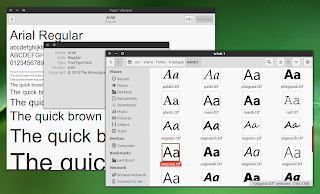
0 comments:
Post a Comment